Receive emails through newsletter when adding a new coupon
Ques: I don’t receive emails through newsletter when I add a new coupon. I have check that both categories (the one subscribed and the one from the coupon) match. What is the problem then? Ans: You have to send newsletter…

How to install new application in JoomD?
Follow the following steps. 1. Login to your Joomla Administration. 2. Go to Components>JoomD>Applications. 3. Click On Install Button. 4. Upload Components/Plugins/Modules 5. Click On Apply Then Save.
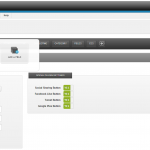
Where to add/delete Type, Category and Field?
Follow the following steps. 1. Login to your Joomla Administration. 2. Go to Components>JoomD>Configuration. 3. Click On Arrow. Click On Icon To Add Type/Category/Field
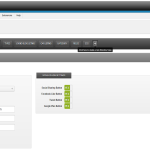
How to add buttons in JoomD admin control panel?
Follow the following steps. 1. Login to your Joomla Administration. 2. Go to Components>JoomD>Configuration. 3 Click On Add Button. 4. Fill The Details In The Form. 5. Save Your Settings. Click On Save Button.
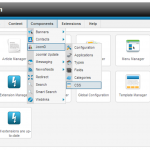
How to add/delete/edit CSS in JoomD?
Follow the following steps. 1. Login to your Joomla Administration. 2. Go to Components>JoomD>CSS. 3. Delete/Add/Edit CSS. 4. Save Your CSS Settings.
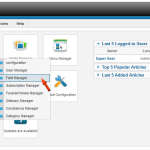
How to Add/Edit custom fields in obituaries in Obituary Manager
Follow the given steps to Add/Edit custom fields Go to Components > Obituary Manager > Field Manager For editing click on particular field or Add a new field Lastly, fill necessary field details and click on Save button.
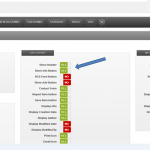
Where to Enable/Disable RSS, More Info, Save item, Add item and other buttons in JoomD
Follow the following steps to Enable/Disable RSS, More Info, Save item, Add item and other buttons. 1. Login to your Joomla Administration. 2. Go to Components>JoomD>Configuration. 3. Click On Items>Disable/Enable RSS, More Info, Save item, Add item and…
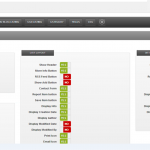
Where to control ACL settings in JoomD
Follow the following steps. 1. Login to your Joomla Administration. 2. Go to Components>JoomD>Configuration. 3. Click On Items>ACL Settings. 4. Save your settings.
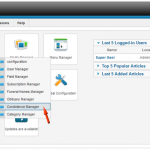
How to Publish/Unpublish Condolences in Obituary Manager
Follow the given steps to Publish/Unpublish Condolences Go to Components > Obituary Manager > Condolence Manager Edit given option to Publish/Unpublish a particular condolence.
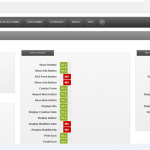
Where to Enable/Disable moderation of items submitted in JoomD
Follow the following steps to Enable/Disable moderation of items submitted in JoomD . 1. Login to your Joomla Administration. 2. Go to Components>JoomD>Configuration. 3. Click On Items. Disable/Enable Moderation Of Items Submitted In JoomD. 4. After Enable/Disable Save…