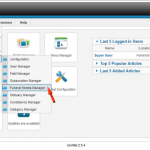
How to add Funeral homes using Obituary Manager
Follow the given steps to add Funeral homes Go to Components > Obituary Manager > Funeral Home Manager Click on Add button to add new Funeral home Lastly, fill the funeral home details and click on Save button.
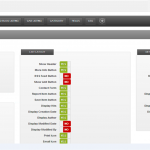
Where to Enable/Disable Notification to Item Owner in JoomD
Follow the following steps to Enable/Disable notification to Item Owner. 1. Login to your Joomla Administration. 2. Go to Components>JoomD>Configuration. 3. Click On Items. Disable/Enable Notification To Item Owner. 4. After Enable/Disable Save your settings.
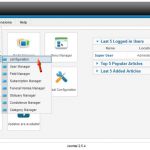
How to set pagination limit in Obituary listings in Obituary Manager
Follow the following steps to set a pagination limit Go to Components > Obituary Manager > Configuration Go to Layout configuration Change Pagination Limit and Save it.
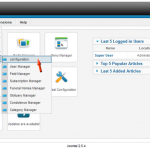
How to Enable/Disable Zodiac sign in Obituary Manager
Follow the given steps to enable/disable Zodiac sign Go to Components > Obituary Manager > Configuration Go to Layout configuration Change options of Zodiac Sign Display and Save it.
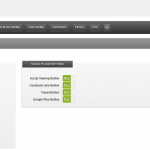
Where to Enable/Disable Scroll Loading and Captcha in JoomD
Follow the following steps to enable/disable Scroll Loading and Captcha. 1. Login To Your Joomla Administration. 2. Go to Components>JoomD>Configuration. 3. Enable/Disable Scroll Loading And Captcha. 4. Save Your Settings, Click On Save Button.
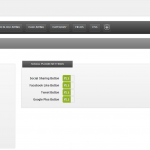
How to Enable/Disable Alphabet Search in JoomD
Follow the following steps to Enable/Disable alphabet search. 1. Login To Your Joomla Administration. 2. Go to Components>JoomD>Configuration. 3. Enable/Disable Alphabet Search 4. Save Your Settings, Click On Save Button.
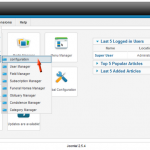
How to add/delete images for Gifts in Condolences in Obituary Manager
Delete/Add Condolence Gift Images through following steps Go to Components > Obituary Manager > Configuration Go to Layout configuration Lastly click on Add file to add a file or Delete button for deleting a particular image.
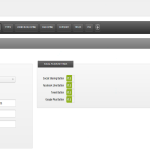
Where to set notification email in JoomD
Follow the following steps to notification email. 1. Login To Your Joomla Administration. 2. Go to Components>JoomD>Configuration. 3. Type Your Desired Notification Email In The Box. 4. Save Your Settings, Click On Save Button.
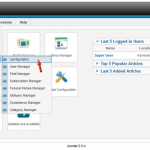
How to Enable/Disable Captcha in Obituary Manager
You can edit Captcha options by following these given steps Go to Components > Obituary Manager > Configuration Go to Layout configuration and edit Captcha option.
How to Enable/Disable comments moderation in Obituary Manager
Comment moderation can be done by following steps Go to Components > Obituary Manager > Configuration Go to Layout configuration Edit Approve Comment option and save it.