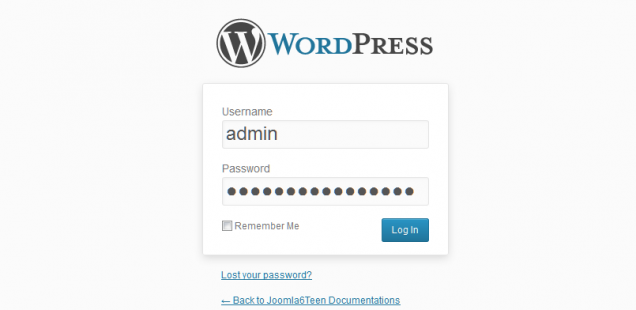
How to start a WordPress Blog
What is a blog?
A blog (a portmanteau of the term web log) is a personal diary or an informational website published on the web. It consists of articles or entries with the latest articles typically come first. The articles can include text and multimedia including images and videos. It can be authored by a single person or owner of the blog with the option to invite/collaborate with guest authors with each author managing his own posts.
Tools we use to create blogs and publish them on web:
There’re numerous tools out there to create and publish your blog. Some of the very widely-used blogging tools like WordPress, Tumblr, Joomla, Drupal, Blogspot to name a few.
Which blogging tool should you use to set up a blog?
While there’re many blogging tools , WordPress is more synonymous with blogging than any other tool. From individuals to enterprises, everyone uses WordPress to publish their blogs. It is considered one of the easiest and lightest CMSs on the planet. It outputs pretty clean code which helps with your site’s Search Engine Optimization and doesnt use much of Javascript in its default form unless you have the requirement for it.
However, dont assume it for WordPress can only create blogs! WordPress has a Plugin Directory with thousands of plugins which allows for unlimited possibities on extending a WordPress site. It also has a Social networking plugin called Buddypress and is used to create social networking sites on a WordPress framework. The possibilities are endless with WordPress.
Step-by-Step instructions to start a blog using WordPress:
Step 1
Choose a Domain Registrar like Godaddy or LaunchMyWebsite and Register a Domain Name and buy a Hosting Package. It takes a few hours to setup Hosting for your registered domain name. Your Hosting provider/Domain registrar will send an email with Login credentials to login to the Hosting Control Panel once it is setup for your domain.
Step 2
Login to your Hosting Control Panel using the login credentials sent to you by your Hosting Provider/Domain Registrar.
Step 3
If your Hosting Control Panel is a Cpanel, then there must be Quick Install or Fantastico for installing WordPress. Click on Quick Install or Fantastico, whichever is available on your Cpanel.
Step 4
Click on WordPress from the left side bar.
Step 5
Click on Continue.
Step 6
Enter the folder name where you want to install WordPress. Or if you want it to install in your root i.e. display your WordPress blog on yourdomain.com, then leave the field blank.
Enter Admin email where you would like to receive all the notifications related to WordPress updates
Enter Blog Title i.e. Name of the Blog. You can later change it from your WordPress Backend.
Enter Admin username. You cant change the username once registered.
Enter First Name
Enter Last Name
Step 7
Now wait until it completes the installation. It normally takes a few seconds. Once setup is complete, you will see a Congratulatory message with Backend URL to your WordPress installation and your login credentials. Click on the Backend URL and Login using the credentials provided.
You’re now logged in to your WordPress Blog Dashboard. Start with Adding a Post.
Step 8
Click on Add New to add a post.
Step 9
Add your first blog post.
Step 10
You can now choose a nice template for your website. Go to Appearance > Themes (in the left side bar) and Click on Activate to activate a template. Keep trying new themes until you get the best look for your website.
You can also convert your own design into a WordPress theme. Steps to convert a PSD into a WordPress Theme will be covered in the next tutorial.








